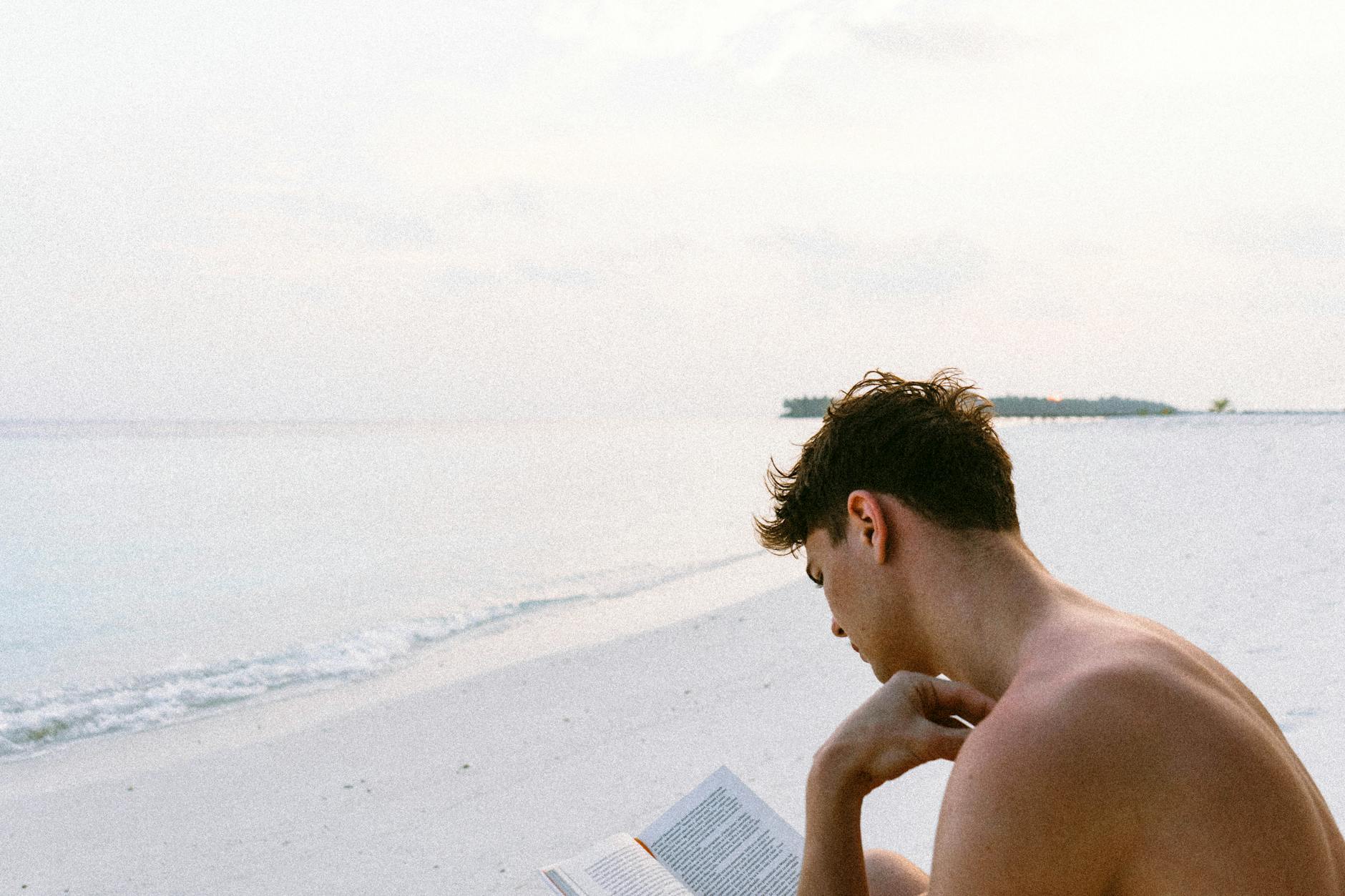OK, we had a great podcast session today, and here are the big lessons
The Tweaks: 4K
- Increasing the BRIO camera resolution to 4K does add to the processing, but the resulting output from Final Cut Pro is very good. So worth it.
- The Zoom input at 720p looks very soft but there is not much to be done there.
- When using the Rec.2100 PQ output with OBS, we get a good default 400-nit peak output that looks very good on Apple devices with mini LED, but on my LG B9, the image is completely washed out. The conclusion is that doing initial edits on the LG is good, but it does mean that I have to see how the images actually look on my tiny 13″ screen. Sigh, I really want that 27″ XDR, but don’t have a way to justify the $5K.
- The addition of the Noise Gate, then Noise Suppressor followed by Equalizer, then Compressor, Expander, and Limiter work great on OBS for both the direct input and from Zoom. Just make sure to run a mike check before you start. But the Noise Gate prevents key clicks from coming in and humming. The Noise Suppressor looks for any clicks that are left. Then the Equalizer gives you a radio voice by boosting the bass and mid tones and lowering the highest pitches (I’m a baritone now!). Finally, the Expander means that you don’t lose lower levels in the noise by pushing the whispers higher. The Compressor keeps you from overloading the microphone and the Limiter is the safety check in case the compressor isn’t enough.
Zoom integration is awesome when it works but beware hands and Lag
Almost all the issues are now with the OBS to Zoom integration, but the big ones are:
- Make sure to start OBS Studio before you start Zoom and then you will see the OBS Virtual Camera. It is very nice you don’t need NDI or any third-party stuff anymore.
- The OBS Studio output to Zoom can hang. The fix is to just tell the audience. Stop the recording and then restart OBS. If you get enough time, if you have time, you can just edit it out.
- The biggest problem is that we get some severe lag problems with the OBS input. OBS itself is writing properly, but the Logitech BRIO camera has a slow and lagged frame rate compared with the video. The fix here is pretty simple, just stop the input video and start it. But, you have to remember to look at the output and make sure it is good. Which is hard to do when talking.
- When you listen to the audio, you. can also use Final Cut Pro processing to do things like compression and background and hum. You can do this when you import the audio in the Audio Analysis options.
- Turn on the statistics during the meeting to see what is going on, it’s hard to find, you start the desktop client and then click on your profile picture (I know right) and then Settings > Statistics.
Fixing the lag in Final Cut Pro
If you didn’t do this like me, then when you import into final cut pro, you have to import the audio separately from the video by typing Shift-2 for video only and Shift-3 for audio-only, and Shift-1 is both. Then you spend a bunch of time going through and matching the voice to the video. There is supposed to be an automatic feature that does this, but it seems that the lag on Zoom is variable, so I just did it manually.
Speeding up Final Cut Pro with Proxy Media
Because I’m editing 4K, it is actually pretty slow on the Mac M1 Max (which is telling you something), but the solution is that you can enable Proxy Media. This means that it down-resolves the video to 1/2. YOu can do this in the Proxy media setting in the Transcoding section. So when you click on a clip, it gives you the option to create proxy media. There is also an option for Optimized video, which transcodes into Apple ProRes 422 which is after to render and edit than just using the HEVC format, but you need to have a lot of disk.