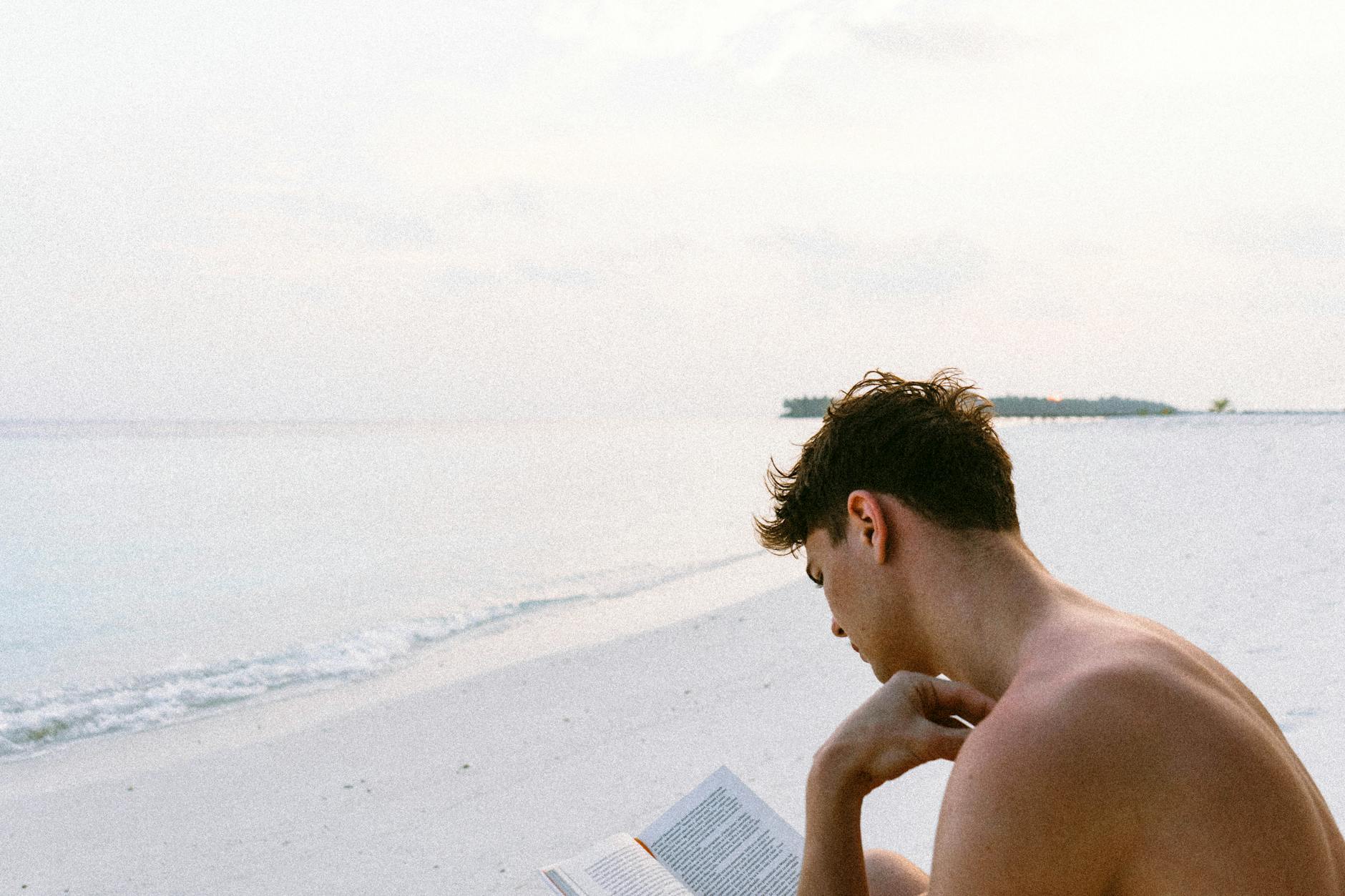I do have to keep some files in sync. The biggest problems are my personal photos. I do keep a copy in iCloud Photos, which remarkably is dealing with 54K photos and 2K videos decently well (except for Mac Photos which seems to hang alot and not sync, but that’s another post).
But for backups, when I’m on the road, I have my laptop and then every so often with manually copy files down to an SSD drive.
But when I get home, I often forget what is what, so then you have to go through manually and figure it out. For a while I used the base rsync that’s part of every version of MacOS, but about four years ago, it started not to sync properly.
Then from the NAS, I use Goodsync which has a decent synchronizer as well to my backup drive array. And I use Synology Backup to also back it up into Google Drive. So lots of redundency. But there have been a few problems:
- Data corruption. Some of my old JPEGs are now corrupt. Bad copies, so it would be nice to have some checksums.
- Goodsync for some reason has gotten really slow
- And it is very old to go through with finder and check things.
So back to rsync. This time I’ve learned my lesson and am using the latest rsync courtesy of brew install rsync and things seem to work better. The Digital Ocean tutorial is good and remind me of all the key things. First off, the source should also have a trailing slash so it does the copy at the right level. Then the key flags are a for copy all, -P for show progress and -n to do a dry run to see waht it will do, so the generic command looks like
# Test to see what the command will do
rsync -anP source/ dest
# Go for it!
rsync -aP source/ dest