OK, I’ve been putzing with this film scanner for a while now. I have to say the Minolta site is just awful in terms of finding things and this is one case where google queries don’t work well at all. So here is what I’ve found out:
h4. Scanning software
There are three basic choices. First there is the included software. Free, but you get what you get. Main issue is that it doesn’t support the full 48-bit resolution of the scanner. The next if vuescan. This is $90 for the software and is very powerful with many settings. Then there is Lasersoft SilverFast AI. This is $300, but as usual, it is super powerful. The main difference between the Dimage, Vuescan and Lasersoft seems to be the amount of control you have. Vuescan produces the most unsaturated while Dimage and Lasersoft are doing something to adjust this for the scanner itself.
h4. Placing in negatives
This is actually not nearly as easy as you would think. First thing is that if you don’t have the negative exactly aligned, so that it bubbles out for instance, then you will get strange color casts. If it bows out, then the images looks blue (this is because the light focus is designed to be very narrow). So the image isn’t out of focus, but the light is. Also if you aren’t careful, you can easily put the negative loader in backwards, then you get all kinds of strange multicolor streaks.
Final strange thing is that to get it right, the labeling on the holders is reversed from the actual direction of the film strip. Or you have to scan things in upside down. A little wierd in either case. I have also gotten this same kind of streaking putting in the right way. Turning the scanner off and then letting it cool and then on again seems to mysteriously fix it.
h4. Color Calibration (a.k.a. ICM) so WYSIWYG really works.
The first thing you discover when you do this is that the scan looks completely different on the screen and when you print it out. This is because every device has a different way that it responds to color. In a very real way, it is not clear what red is. So, to get things right for. Windows has something called ICM and ICC profiles that tell it how to adjust for the correct color.
h5. Monitor Calibration
“Norman Koren”:http://www.normankoren.com/makingfineprints1A.html has a terrific overview of what you need to do. Its a simple but laborious procedure. You can either buy a $200 device such as the “Colorvision”:http://colorvision.com Spyder2 and get it automatically or just eyeball it like this:
# Keep the lights down low. Go to the monitor itself and try to set its color temperature to 6500K or D65 and make sure the video card is set to 24 or 32-bit color depth
# Set the contrast to maximum unless that is really too harsh (that is as much contrast a.k.a white level) as you can stand. From my home theater calibration days, I know this means you want to set it high enough but not so high you get blooming and you lose the top end white color. On my Optiquest L700, that’s a setting of about 80 out of 100.
# Set the black level (usually called brightness) and the gamma (the level you get between black and white) together. There is a pattern for doing this using a special “chart”:http://www.normankoren.com/makingfineprints1A.html#gammachart. Set the gamma to 2.2 using the chart and procedure where you look at the chart and see where the bands disappear. There is a utility called “Quick Gamma”:http://www.normankoren.com/makingfineprints1A.html#QuickGamma but this doesn’t give you an ICC file. The utility called “Wysiwig”:http://www.praxisoft.com/pages/products.wiziwyg.html is I think much better and gives you an ICC profile. Plus, the result seems more natural to me from my home theater days.
# Look at the test pattern at http://www.inkjetart.com/custom/ and see if people look the right color.
h5. Scanner and Printer Calibration
The purist, you have to do a bunch of corrections. Some people do it at every stage, others do it just at the end. But here are the corrections. First, the film responds differently, so the top end programs like Silverfast and Vuescan have different color profiles for hundreds of different kinds of film. If you are shooting digital BTW, the same thing is true, the camera image sensor responds to light differently depending on the color. Also, depending on lighting and other things, you can get the exposure wrong with either film or digital. So, most of the pros end up shooting digital in what is called RAW mode. This means don’t do any processing in camera, give me exactly what the image sensor sees. So the advanced programs have a correction for both film and for the scanner itself or for the actual digital camera used.
On the Minolta Dimage for instance, Silverfact has buried in it Options/CMS, a setting for the scanner type and a bunch of standard “profiles”:http://www.photo.net/bboard/q-and-a-fetch-msg?msg_id=009ZS5&unified_p=1 and of course on the Internet, folks can get software where you take a known color sheet scan it in and then create a correction based on what you actually got. This is called IT-8 correction. A special film negative costs $200 to buy that has the exact right shades. Or you can download a profile that is kind of close from “ethervizion”:http://www.ethervizion.com/lost_found/ for common slide films.
The next thing to do is to make sure the monitor is also calibrated. This is reasonably easy to do the simple way. Most folks will get Adobe Photoshop Elements (the junior version of Photoshop). It comes with a calibrator called Adobe Gamma. Also modern monitors usually have an ICC profile that comes with it so you can do that. The advanced user will buy a custom color calibrator such as the Colorvision Spyder2. It has a little reader thingy that you put on the screen and then it will automatically produce a calibration. I did mine by hand and it doesn’t look too accurate.
Finally, you have to have an ICC profile for your printer. These things come with ICM profiles as well, although they are hard to find. The Canon i9900 that I have didn’t seem to have one. But one comes with the Silverfast AI. I haven’t found a generic profile. You can also buy a dedicated printer reader that does the same thing as the Colorvision PrintFX that again generates a profile for your printer. Note that you actually have to have a profile for every kind of paper that you will use since different papers respond to ink differently. Sigh, now isn’t that confusing!
h4. Scanning workflow
There are lots of opinions about this, but basically, all of these programs seem to some support three very different modes. First is the scan it in and the computer sets everything. Kind of scanning for dummies. This works pretty well, but one thing that is amazing is how much you can completely change a scan with this software. No two scans seem to look alike. So, most folks have a second mode which is to change contrast and everything else in the scanning software itself and then you feed it to Adobe Photoshop or something for final printing. Then there is the most advanced mode where you scan the image in at the highest resolution (5400 dpi) and highest color density (48 bits) so you create a 500MB real acrhive of the 35mm print. This is true digitization, so you do this and then apply all the changes by hand. Most of the true pros favor this method. I can see why. Storage is cheap so just scan it all into a gigantic hard disk (a $120 200GB hard drive stores 1000 prints for instance). I’m working on the later method, but you need an incredibly fast machine too.
h4. Using the 5400 as a scanner
The most confusing thing about using this thing is to make sure that you put the film holder in the right way. There is an up arrow and I kept putting it in upside down. What then happens is the scan seems to work but the scans comes out streaked and fuzzy. It isn’t intuitive because there are two ways to insert the ting.
h4. Editing the photo before you print
Second thing is that the number of parameters on these applications is really dizzying. I haven’t figure out exactly the right settings, but the most pure appear to be 16 bit linear from the Dimage utility and 48 bit HDR Colour in Silverfast. These really try to pass along what the scanner sees rather than trying to image process. The main issue is what can process a 48-bit (that is 16 bits for each of the three colors Red, Green and Blue). Adobe Photoshop Elements doesn’t. It only handles 24 bit scans.
The most expensive but most flexible option is Adobe Photoshop CS. This is about $500 (when software really made money), then there is Silverfast HDR at $300. Finally, if you are on a budget, JASC is only about $80 and gets good reviews, but can’t run the plug ins that Photoshop has and doesn’t do 16-bit scans. In many ways, Photoshop is a classic platform with plugins costing more than the product. There is another program called Picture Windows Pro that handles big scans but is incredibly hard to use.
Minolta Dimage 5400 Elite Scanning Tips
Published by
on
Hello,
I’m Rich & Co.
Welcome to Tongfamily, our cozy corner of the internet dedicated to all things technology and interesting. Here, we invite you to join us on a journey of tips, tricks, and traps. Let’s get geeky!
Let’s connect
Join the nerds!
Stay updated with our latest tutorials and ideas by joining our newsletter.

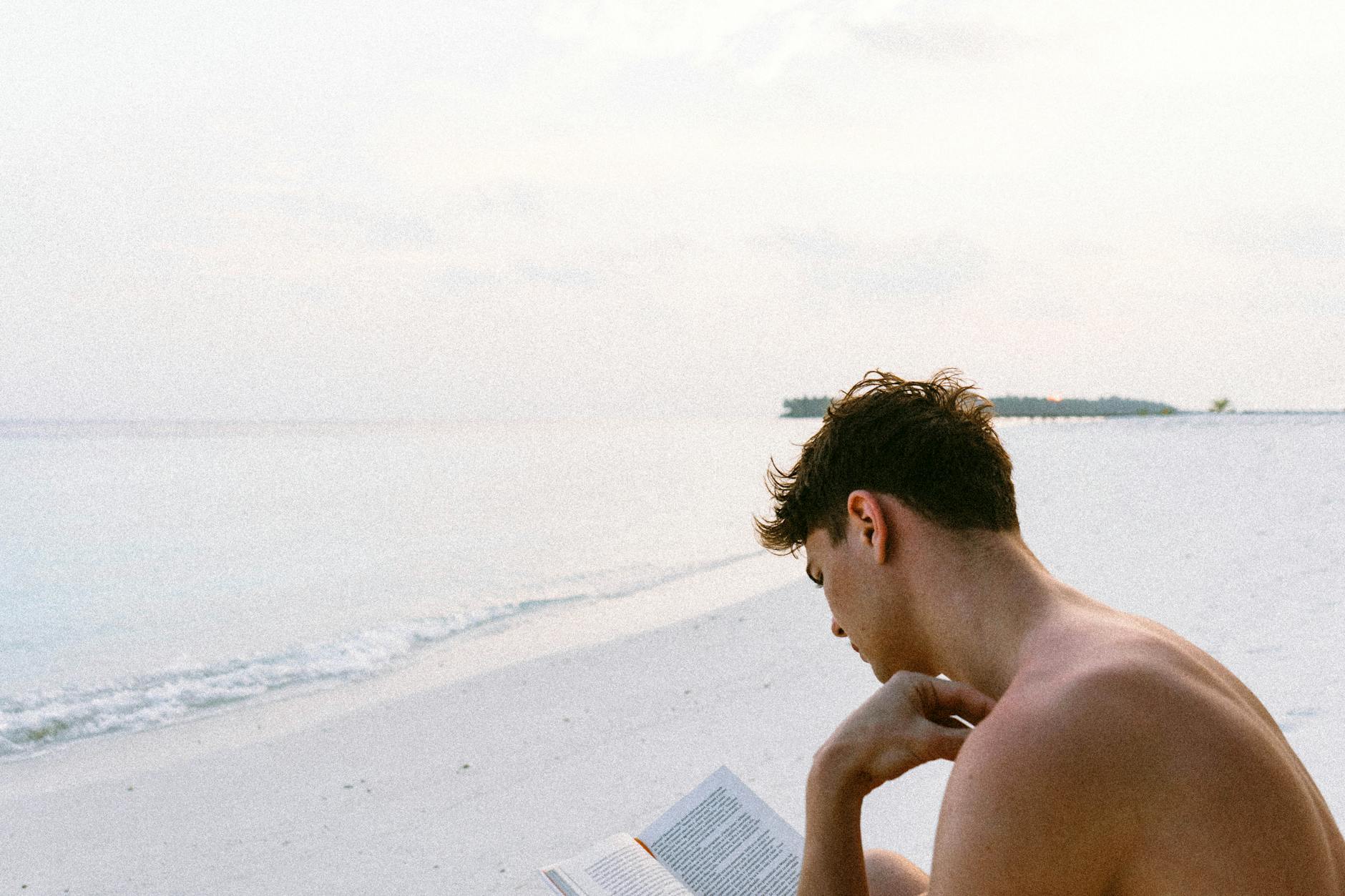




One response to “Minolta Dimage 5400 Elite Scanning Tips”
how do vuescan and silverfast do wrt speed and cpu utilization? the nikon coolscan software that came with my film scanner drives my machine to its knees.